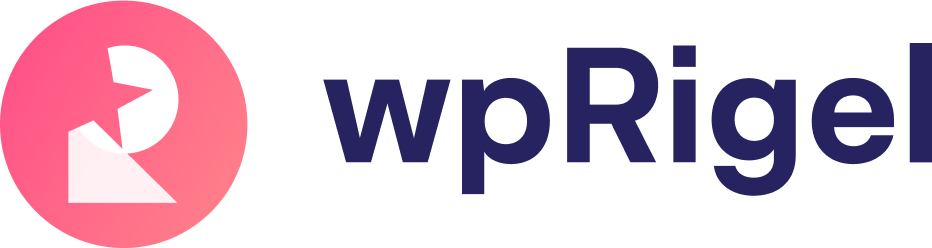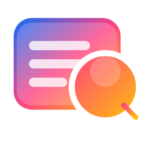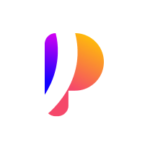Export Poll Results in WordPress with Pollify Pro
The Export feature in Pollify Pro allows you to take complete control of your poll and survey data. Instead of being locked inside your WordPress dashboard, you can generate structured files in formats like CSV, Excel, PDF, or Word.
These files are perfect for deeper analysis, sharing insights with your team, or archiving your data for compliance and reporting.
With this feature, you can export every type of Pollify poll- Kudos votes, NPS scores, Engagement responses, or Up/Down votes; in just a few clicks.
Why Exporting Matters #
Your built-in analytics dashboard is great for quick insights, but sometimes raw data needs to travel further. Marketing teams want a PDF snapshot, product teams might prefer working with CSV files, and executives often request polished Word or Excel reports.
You can gain flexibility in how you analyze, share, and store your data with Pollify exporting feature.
Exporting lets you:
- Run detailed analysis in Excel or BI tools
- Share results with non-technical stakeholders
- Archive periodic snapshots for compliance
- Merge Pollify data with external datasets
This ensures your poll data isn’t locked in but works as part of your broader reporting and decision-making process.
Example Use Cases #
Exporting poll data supports multiple workflows across different teams.
For example, product teams can export Engagement feedback and cluster themes offline. Marketing teams can generate quarterly NPS reports in Excel or PDF. Researchers can export results during A/B tests to isolate patterns. And if you handle compliance, archived exports help maintain long-term records safely.
Common scenarios include:
- Product iteration: Group open-text responses to identify recurring pain points
- Quarterly reporting: Present structured results to boards or clients
- A/B testing: Export within a defined time window for clean data
- Archiving: Store monthly datasets for auditing or long-term analysis
Supported Export Formats #
Pollify Pro supports four export formats. Each one is optimized for a specific use case:
CSV (Comma Separated Values)
CSV is the most lightweight and universal format. It streams your poll data into rows and columns, making it ideal for importing into virtually any external tool. If you’re dealing with large datasets or need raw, fast extraction, CSV is the best option.
Excel (.xlsx)
For those who prefer structured spreadsheets, Excel is perfect. Your exported data is automatically organized into an .xlsx file, ready for filtering, charting, or sharing with non-technical teams.
If you need static, professional-looking reports, PDF is the way to go. Pollify converts your poll results into a paginated document that’s easy to distribute to clients, managers, or anyone outside your WordPress setup.
Word (.docx)
Word exports allow you to create editable reports. They’re particularly useful when team members want to add comments, annotations, or summaries alongside poll results.
How to Use Pollify Export Feature #
Go to Pollify → Select a Poll in your dashboard.
Open the poll’s detail screen.
Click the Export tab to access export feature. See the screenshot below-
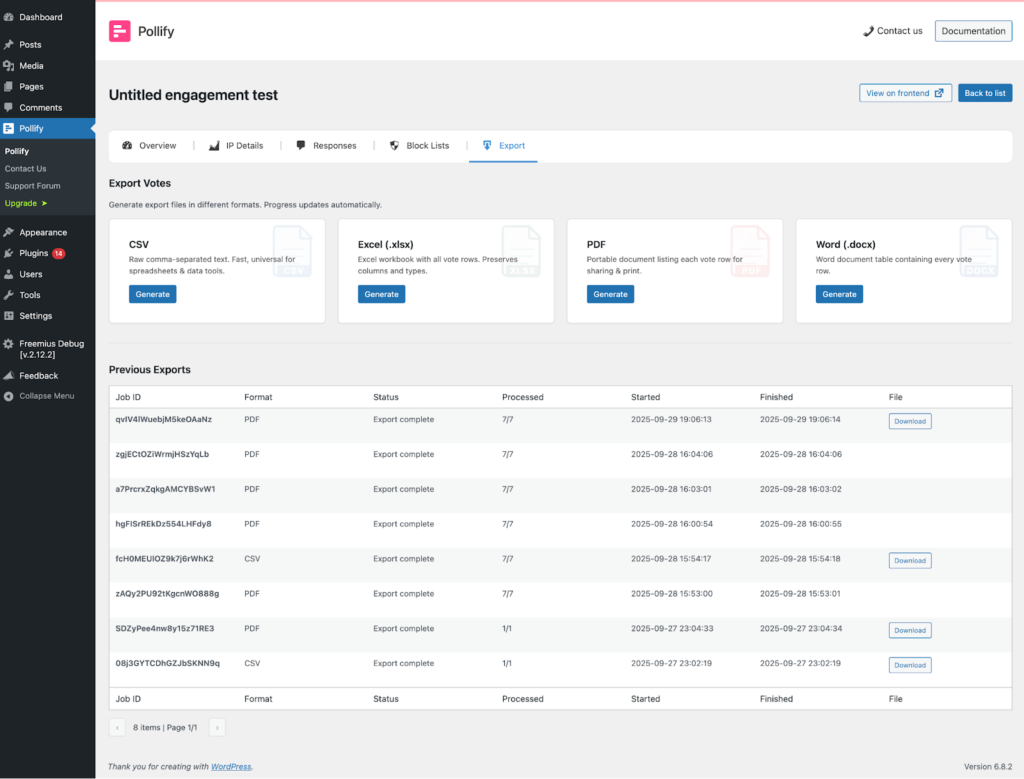
From there, you can:
- Select the file format (CSV, Excel, PDF, Word)
- Generate a new export
- Download once it’s ready
- Review your export history
View Export History #
Pollify automatically tracks every export run for each poll. You also can view and explore previous export history. See the screenshot below-
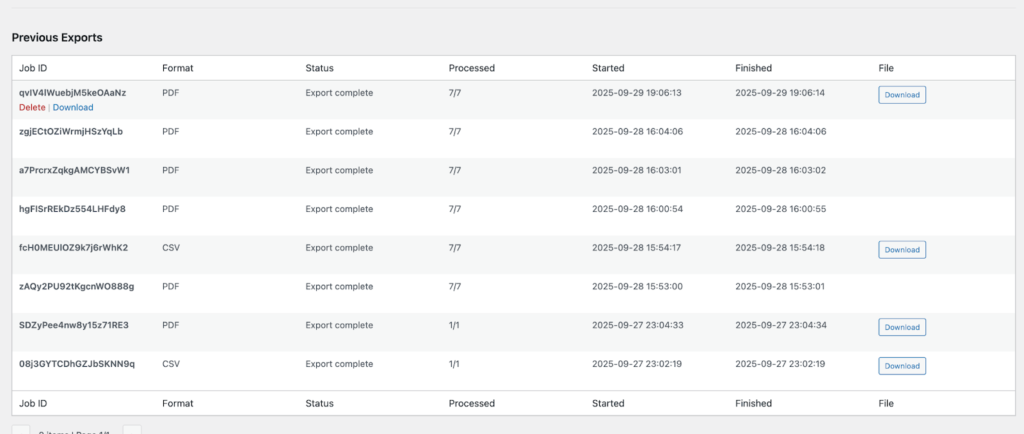
In the history table you’ll see:
- Format (CSV, XLSX, PDF, DOCX)
- Status (pending, running, done, failed)
- Total / processed counts
- Start and finish timestamps
- Download links (if the file still exists)
This helps you keep an organized record of all past exports.
Delete Old Exports #
When no longer needed, exports can be permanently removed. Use the delete action in the Export tab to clear both the database record and file.

If you need the data again, simply generate a new export.
Permissions & Security #
Pollify ensures only the right users can create or delete exports.
- Creating and viewing exports requires:
edit_posts - Deleting exports requires:
delete_posts - Files are stored under:
/uploads/pollify-exports/YYYY/MM/ - Old exports should be cleaned up periodically for security
Performance Considerations #
Pollify Pro is optimized to handle large datasets with batch processing (default: 5000 rows per chunk).
Use CSV for fastest exports with very large datasets
Formats like Excel, PDF, and Word need extra processing but deliver polished results
Avoid running multiple large jobs at once to reduce server load
Why Pollify Export Stands Out #
Unlike SaaS-based tools such as Crowdsignal, Pollify Pro keeps all your data in WordPress. With no limits and no external lock-in.
You own the data, you choose the format, and you decide how to use it.
This makes Pollify not just a poll plugin, but a complete data management tool for teams that value control, transparency, and flexibility.
Related Resources: