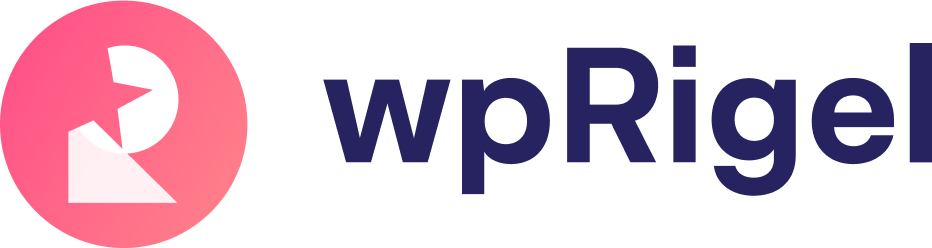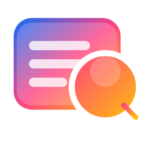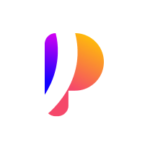Analyze Poll Results and Responses
Once your polls are live, tracking results is just as important as collecting responses. Pollify makes it easy to view real-time data, analyze responses, and even dive into user-level insights — all from your WordPress dashboard.
Let’s walk through the full analytics experience in Pollify Free.
Note: For each poll type in Pollify Pro like Feedback poll, NPS or Up/Down poll– you have additional reports including advanced IP blocking.
Use the Pollify Dashboard #
After creating a poll, navigate to the Pollify menu in your WordPress sidebar. This takes you to the analytics dashboard, where you’ll see a complete list of all your polls.
For each poll, you can instantly view:
- Poll title
- Type (Single or Multiple selection)
- Source/Post location
- Status (Open or Closed)
- Total Responses
- Created Date
Check the screenshot below-
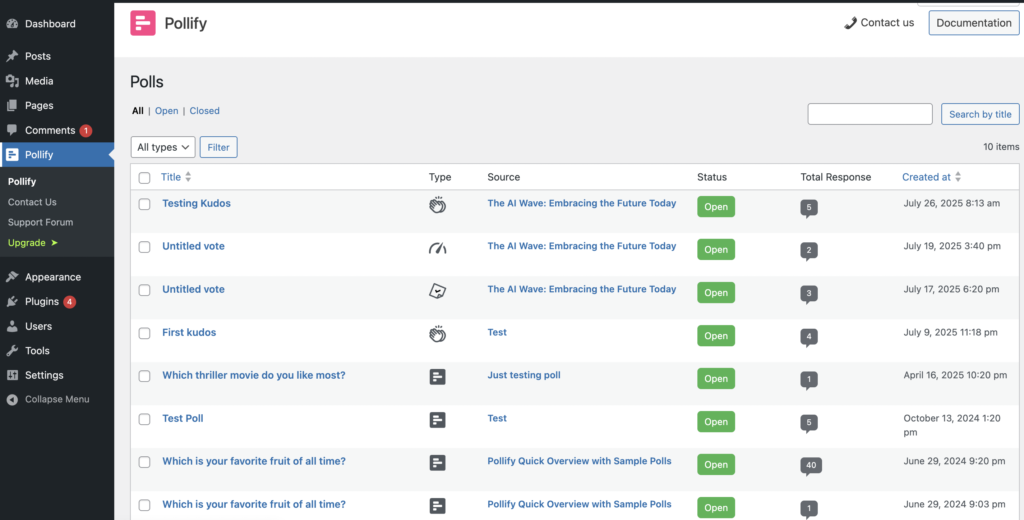
You can also search polls by title or filter by poll status. This helps you quickly locate the data you need — especially useful if you’ve created multiple polls across your site.
View Individual Poll Results #
Click on any poll from the list to open its Overview Page. Here, you’ll find:
- Total Votes and Percentages for each option
- Recent Votes: See who voted, when, and what option they picked
- Popular Locations: Identify where your responses are coming from, mapped by IP location
- IP Overview: See top IPs with vote counts
- All Votes Page: A complete table of every recorded vote
Check the screenshot below-
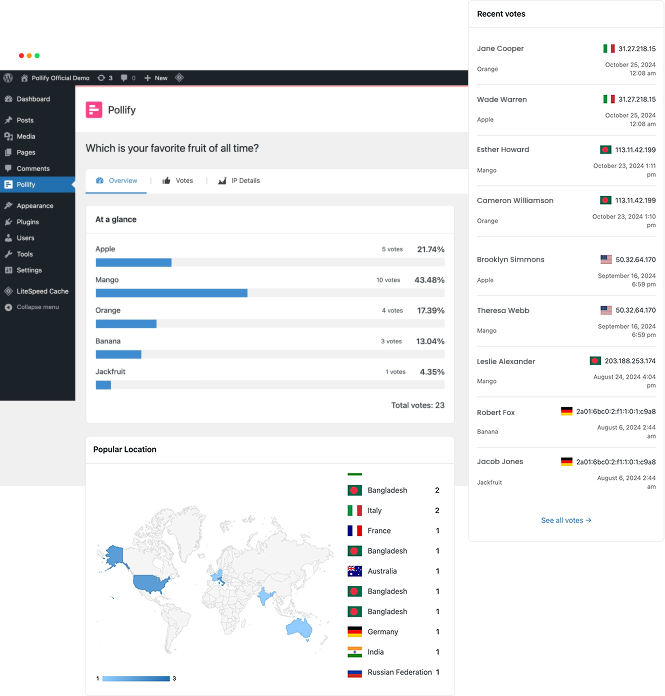
This level of granularity gives you full transparency and helps ensure voting integrity, especially in cases where the same user might try to submit multiple votes.
Explore the Votes Page #
Want to dig deeper? Head to the Votes Page. It lists every submission for your poll and includes:
- IP address
- Location (city & country)
- Voted option
- Time of vote

This can help you identify trends, peak voting times, or potential spam attempts.
Check IP Details #
From the IP Overview or Votes page, click “See All” to visit the IP Details Page. You’ll find:
- A full list of all IPs that voted
- Vote counts by IP
- Geolocation info
- Option to monitor or filter out suspicious activity

If you enable “One vote per IP” in your settings, this page helps enforce fairness and detect misuse. Check below screenshot on IP details you can get with Pollify-
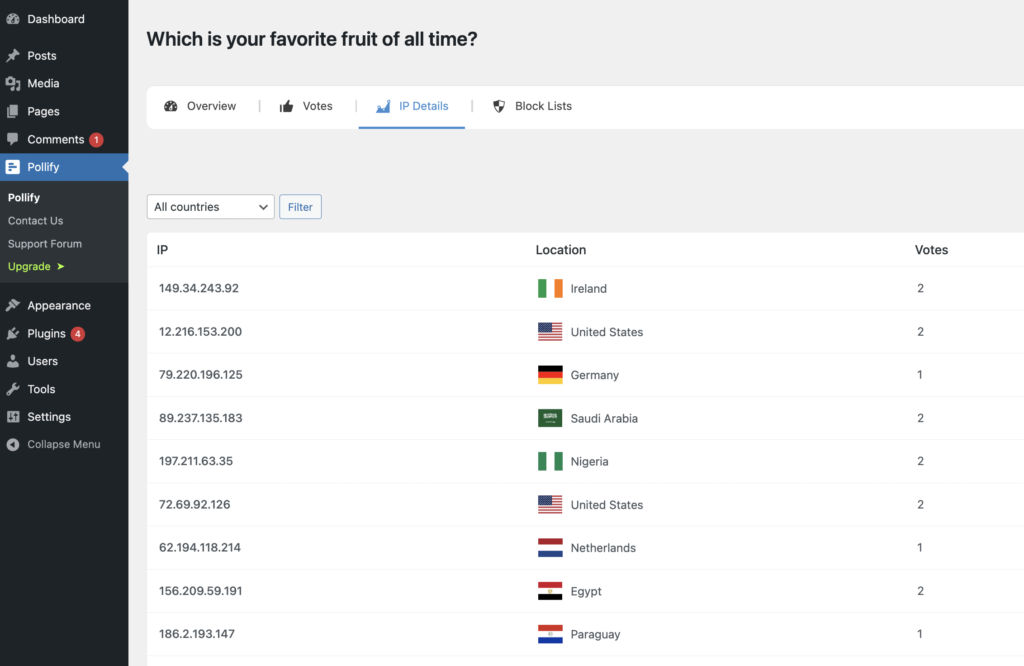
Reset Poll Results #
Need a clean slate? You can reset votes for any poll by hovering over its row in the main list and selecting “Reset.” This clears all responses while keeping the poll structure intact- perfect for testing or re-running a poll.
Why Pollify Gives You Better Analytics Than Crowdsignal
Pollify keeps all analytics inside your WordPress dashboard — no external tools or login redirects. With Crowdsignal, you often need to jump between tabs, rely on third-party servers, or export data to analyze results. Pollify removes that friction and gives you real-time, in-context insights that just work.
Explore more about Pollify:
🔗 Pollify Features
💰 Pollify Pro Pricing
📩 Contact Us