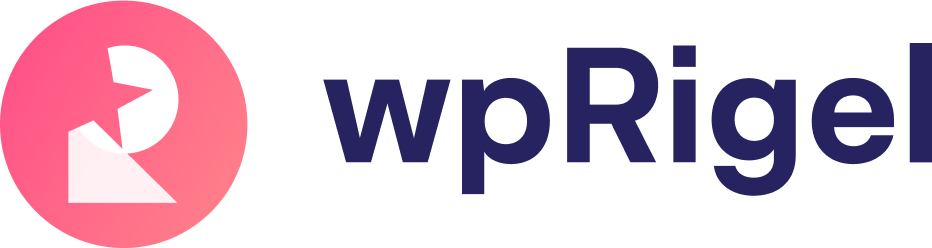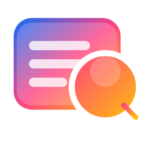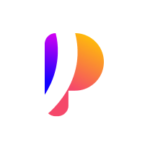Engagement Block to Collect Open-text Qualitative Feedback
The Engagement block in Pollify Pro gives you a direct way to capture open-text feedback from your visitors.
Instead of just voting or rating, users can type their thoughts into a simple form. This makes it easy to uncover friction points, missing features, or user suggestions- right inside your WordPress site.
You can display the block as either:
- A timed/threshold popup, shown after a set number of visits.
- A floating feedback button, available for visitors to open anytime.
Once users submit their feedback, they’ll see a thank-you message. If you want, you can also hide the trigger after submission.
Why the Engagement Block Matters #
Numbers are valuable, but sometimes you need words. The Engagement block goes beyond clicks and claps by collecting qualitative insights directly from your audience.
With contextual triggers (timed popup or floating button), you can gather feedback naturally, without interrupting the browsing flow.
This makes it one of the most powerful blocks for continuous improvement.
Practical Use Cases #
WooCommerce Stores: Ask returning shoppers “What almost stopped you from buying?”
Documentation Sites: Prompt readers with “Did this article solve your problem? If not, what’s missing?”
LMS or Course Sites: Invite learners to share what could make lessons clearer.
Blogs and Publishers: Let engaged readers suggest topics they want next.
SaaS or Plugin Products: Capture onboarding or feature-specific feedback after release.
Landing & Pricing Pages: Ask repeat visitors “What’s holding you back from converting?”
Pollify Pro provides:
- A Gutenberg Engagement block.
- Smart front-end display logic (popup threshold or floating button).
- Per-poll response limits.
- Integrated IP blocking.
- Centralized analytics inside WordPress.
Add the Engagement Block in Gutenberg #
Open any post, page, or supported post type in the Gutenberg editor.
Search the block inserter for Engagement and insert it. See the screenshot below-
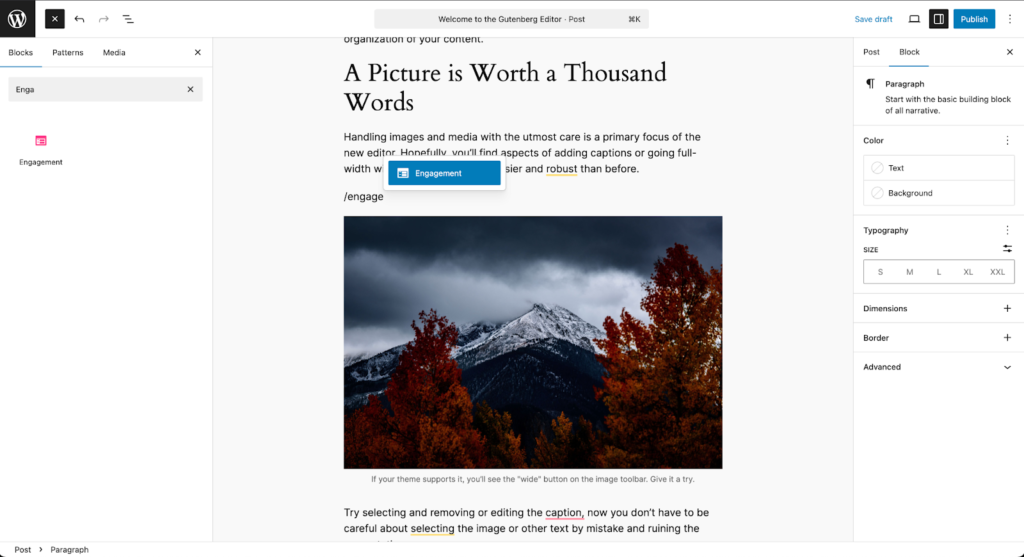
The block preview appears in the canvas, and the right sidebar displays all available settings similar to other Pollify blocks.
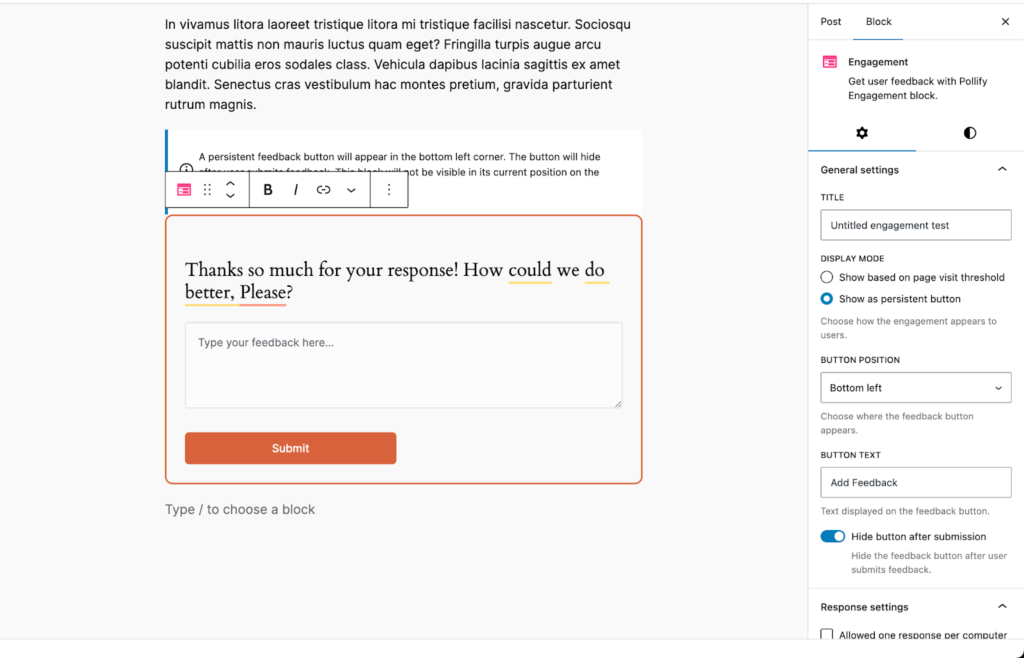
Pollify Engagement Block Configuration Settings #
Now let’s quickly explore some essential settings on Pollify engagement block feature-
General Settings
- Title: Internal name for analytics (like- “Pricing Page Feedback”).
- Display Mode:
- Threshold Popup- show when the visitor’s page views match a specific count.
- Persistent Button- add a floating “Feedback” button.
- View Threshold (Threshold Mode): Number of visits before the popup appears. Important: It only shows when visits exactly match this number (e.g., set 3 = shows on 3rd visit).
- Display Position (Threshold Mode): Choose how the popup animates- center, slide up, slide down, bottom-left slide, or bottom-right slide.
- Button Position (Button Mode): Bottom-left or bottom-right corner.
- Button Text (Button Mode): Default is “Feedback,” but you can edit.
- Hide Button After Submission: When enabled, the floating button disappears once feedback is submitted.
Response Settings
- Allow One Response per Computer: Prevents duplicate submissions using IP or user ID.
- Thank-You Message: Custom text shown after successful submission.
See the screenshot below-
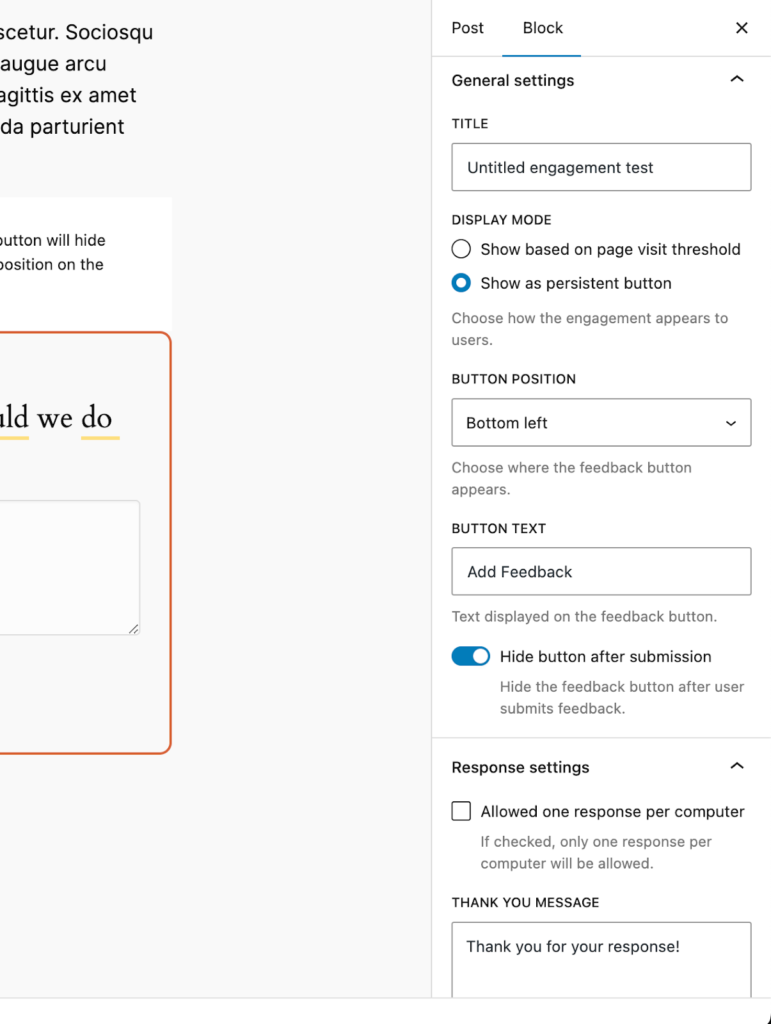
Style Settings
- Question: Edit the engagement question directly in the canvas.
- Colors: Background and text customization, with full theme compatibility.
- Padding & Border: Control spacing, width, style, and rounded corners.
- Button Styling: Change colors, hover states, width (25–100%), alignment, and label text.
See the style settings from below screenshot-
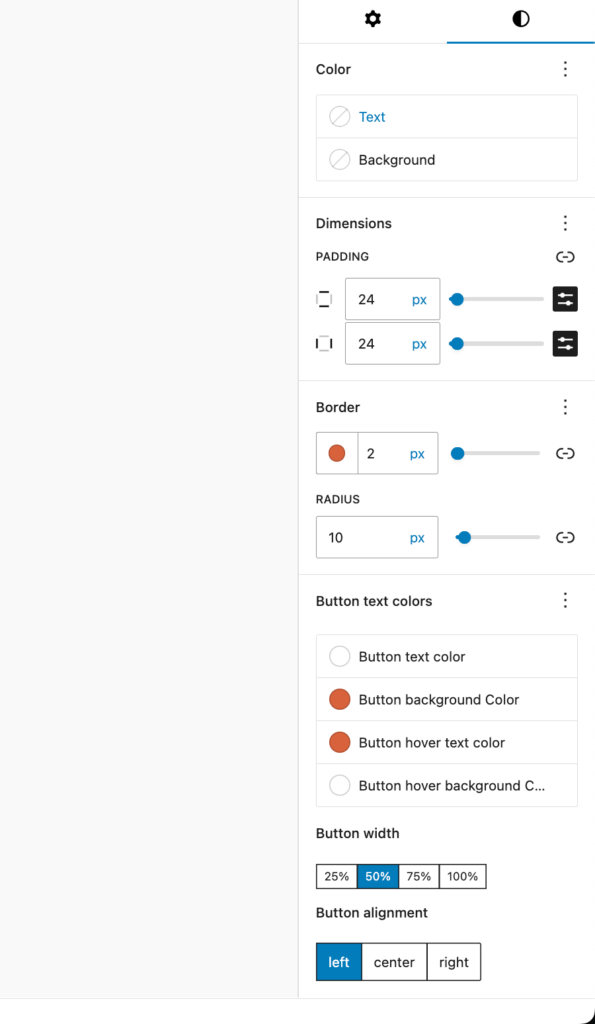
Frontend Appearance #
- Threshold Mode: The popup shows when the visitor’s page view count hits the set threshold. It only appears once unless local storage is cleared.
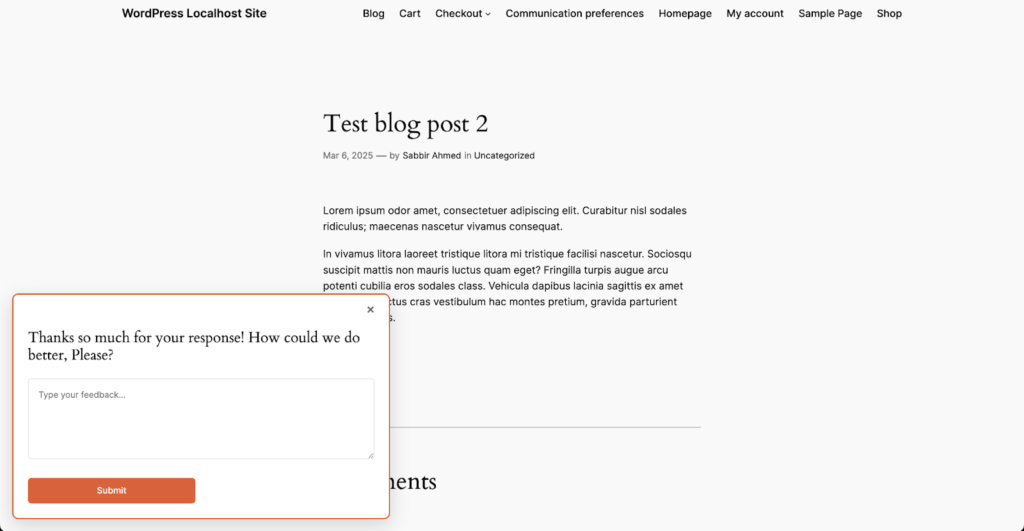
- Button Mode: A floating button sits in the chosen corner. Clicking reveals the feedback form. After submission, the button can remain or fade out depending on your settings.
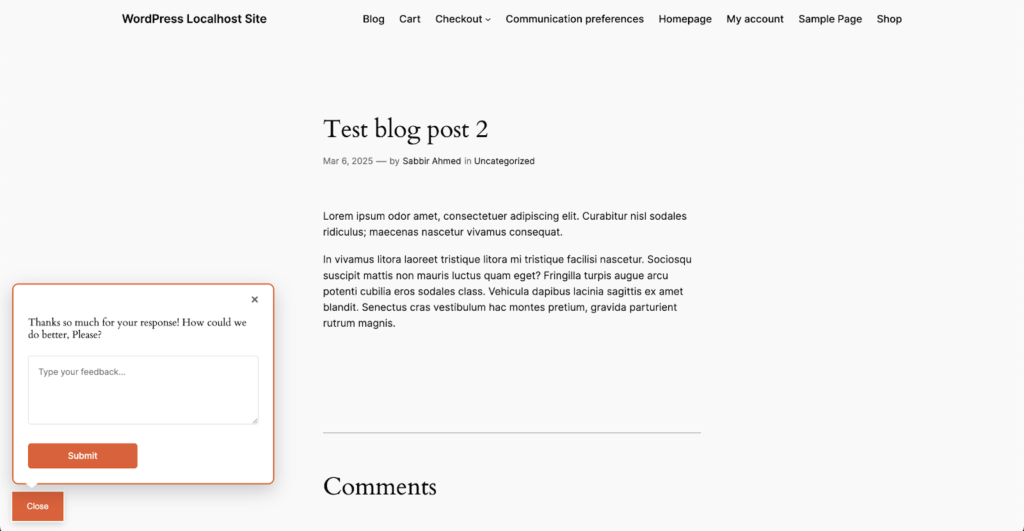
After submission, a thank-you message displays. In threshold mode, the popup disappears; in button mode, the popover closes.
Admin Panel Overview #
From the WordPress dashboard, go to Pollify → Engagement. You’ll see all engagement polls listed with their key metrics.

Click any engagement title to view details. Tabs include:
Overview
- Total and unique responses.
- Average word count per entry.
- Total word count across all submissions.
- Top 5 contributing locations with map view.
- Top IPs with block/remove actions.
- Recent responses with IP, date, and text presence.
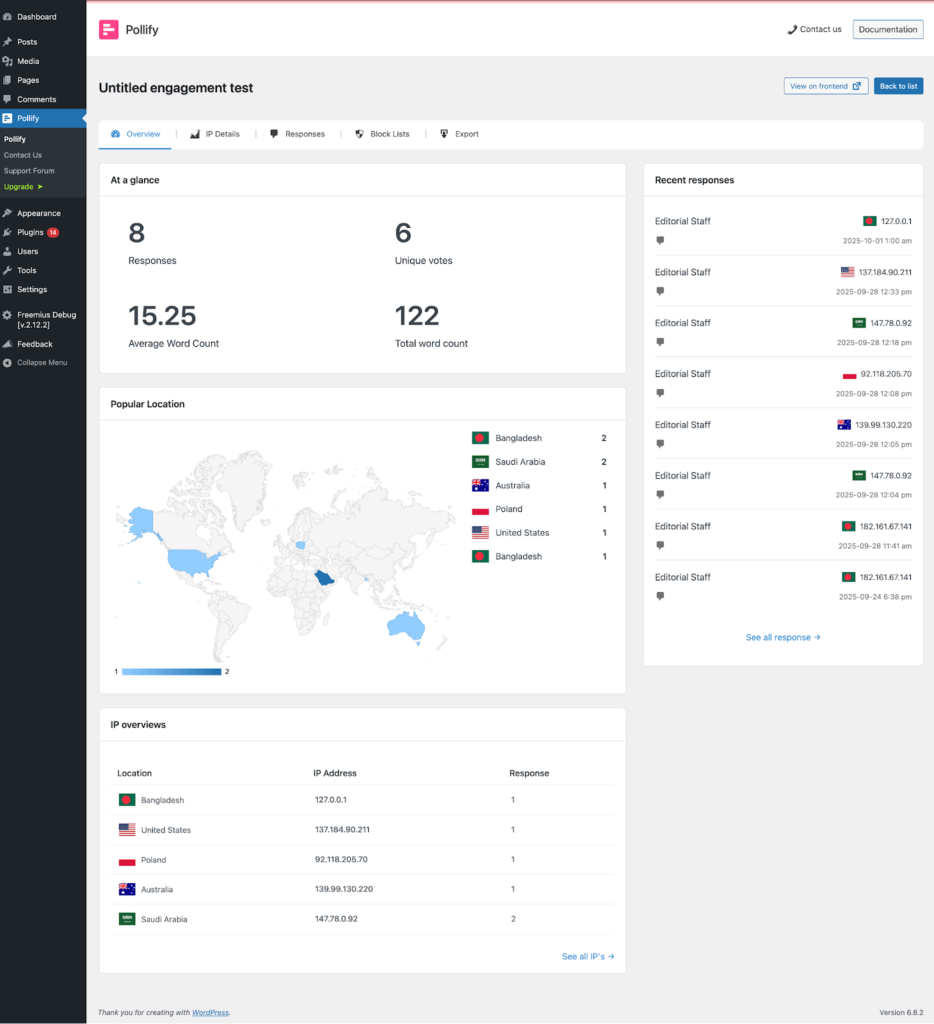
Responses: Full list of feedback entries with timestamps and IP data.
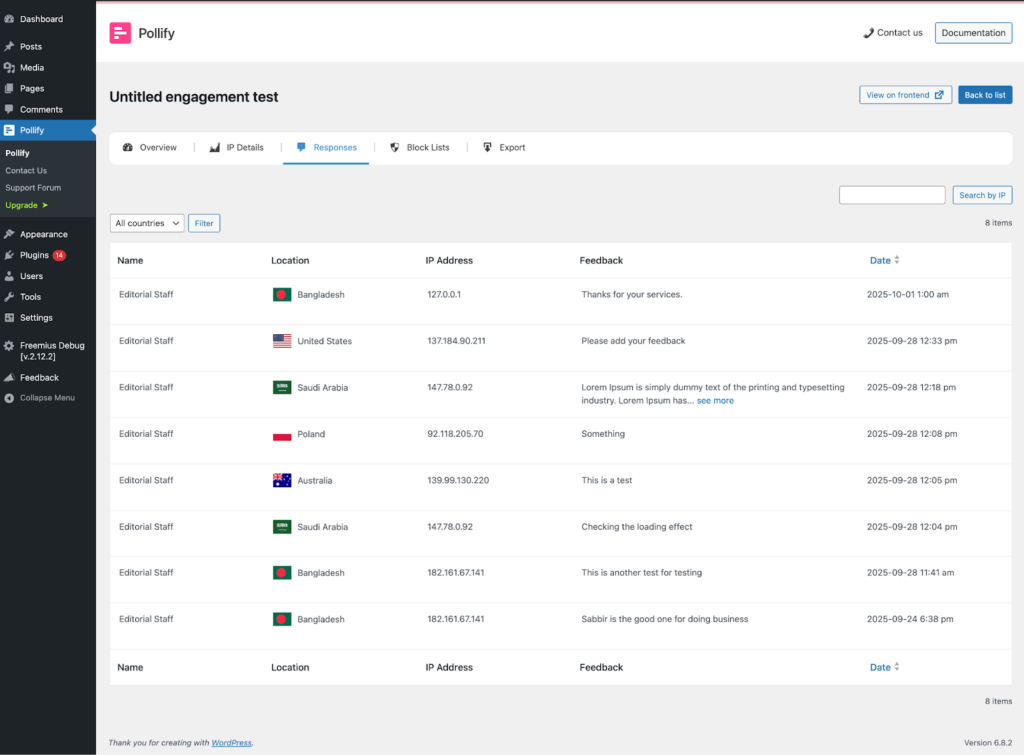
IP Details: Per-IP view with counts and locations. Hover to block or remove.
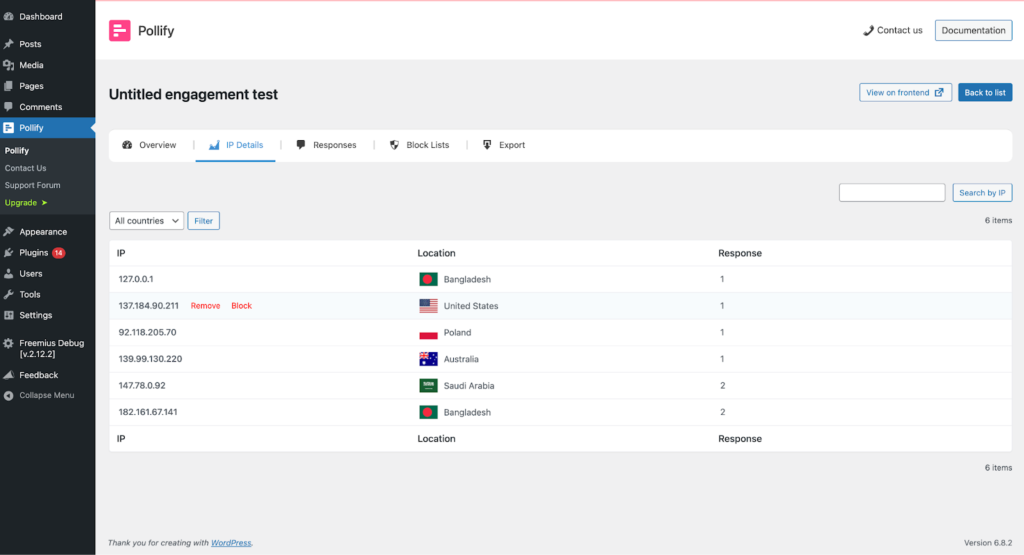
Block List: Current blocked IPs for that poll. Option to unblock anytime.
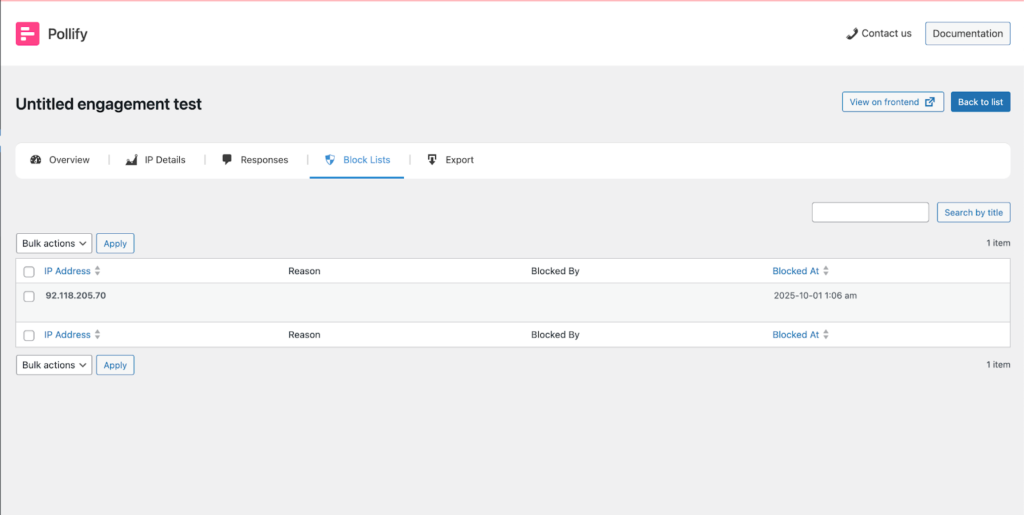
Exports: Download collected responses for deeper analysis.
Duplicate Control (One Response per Computer) #
When enabled, Pollify Pro checks IP and session context before showing the block. If a submission already exists, the block won’t render again — ensuring cleaner data and better performance.
Testing & Troubleshooting #
Testing: Set threshold to 1 for quick verification. Reload the page and check localStorage (pollify_engagement_seen_{clientId}).
Troubleshooting:
- Engagement doesn’t appear? Threshold count not met — reset localStorage.
- Button missing? Confirm display mode = button and check theme CSS.
- Submission stuck? Inspect console for REST errors or nonce mismatch.
- Duplicate entries? Enable one-response or block suspicious IPs from admin.