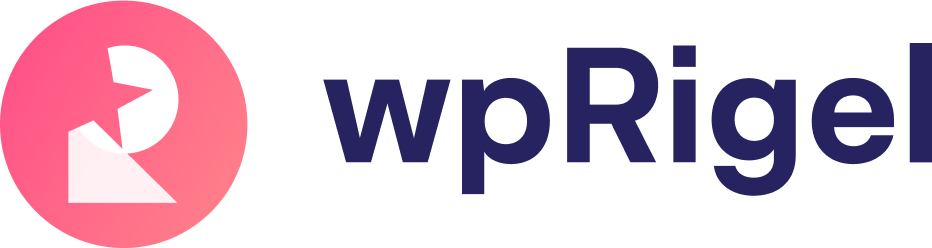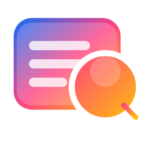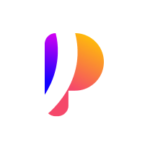Control How and When Your Poll Runs in WordPress
Pollify gives you full control over how your poll behaves once it’s published. Whether you want to keep it open indefinitely, schedule a closing time, or limit who can vote, everything is built into the Gutenberg block interface. This guide walks you through each behavior setting to help you fine-tune your poll for maximum impact.
Set Poll Status #
Inside the block sidebar, under General Settings, you’ll find the Poll Status option. It determines whether the poll is visible and interactive on the frontend.
You can choose from:
- Open: Default setting. The poll is live, and users can vote immediately.
- Closed: No more responses accepted. The poll will appear as inactive.
- Close After: Set a specific date and time when voting will automatically stop.
Check the screenshot below-
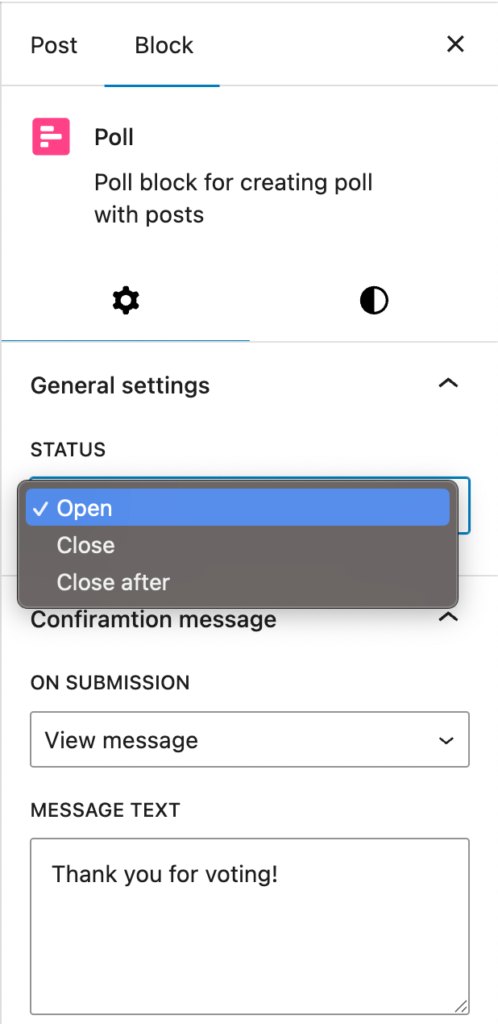
This is especially useful if you’re running time-sensitive polls or campaigns with voting deadlines.
Decide What Happens After the Poll Ends #
Pollify gives you three smart ways to handle poll visibility after it’s closed:
- Show Results: Visitors will see the final poll results immediately.
- Show Poll Message: Display a custom message like “This poll is now closed. Thanks for participating!”
- Hide Poll: Remove the poll entirely from the frontend.
Check the below screenshot-
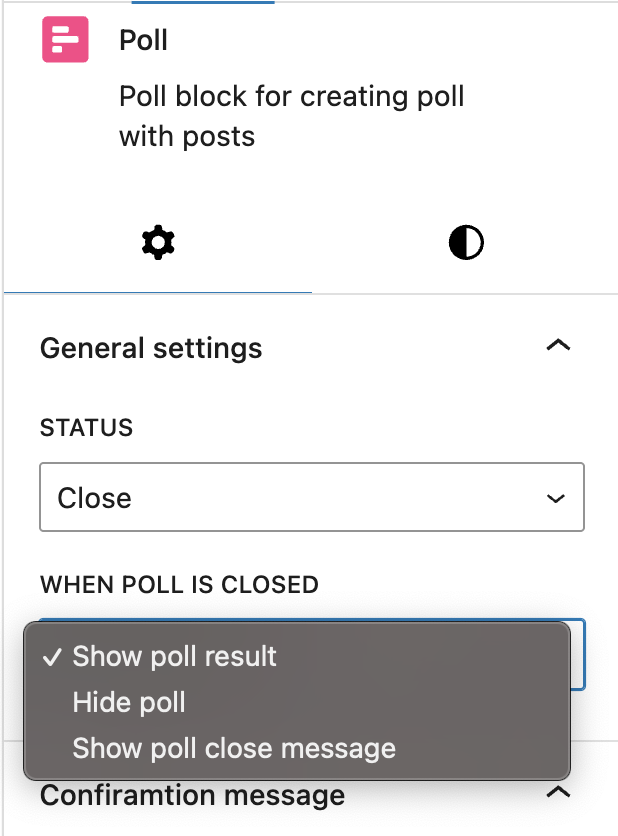
You can use this setting to control the post-poll experience depending on your goal- transparency, engagement, or a clean post layout.
Customize Confirmation for Voters #
After someone submits a vote, you can choose how to acknowledge their input:
- View Message – Show a thank-you note or follow-up message.
- View Results – Automatically reveal the poll results after voting.
Check below screenshots. You can decide what to show- results or thank you for voting msg or updates on the poll status like the poll is closed!
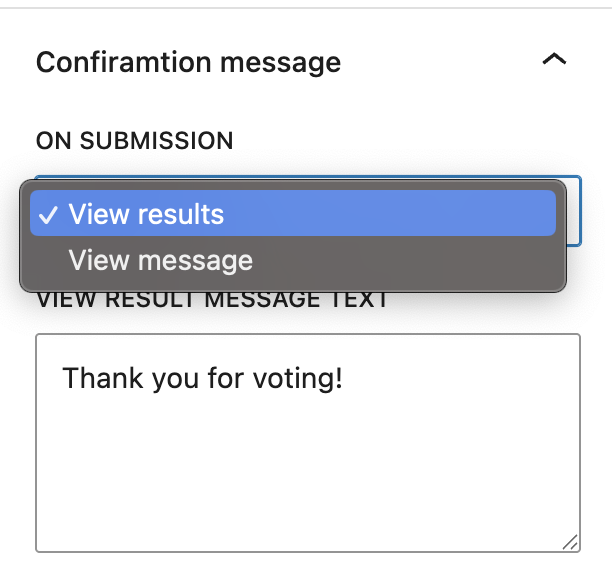
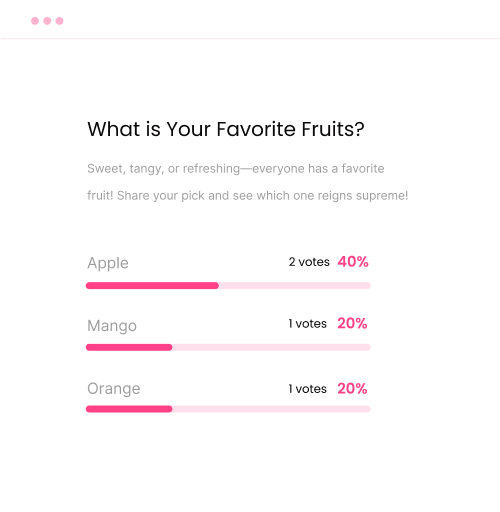
This boosts engagement by giving instant feedback and encouraging interaction.
Prevent Duplicate Votes #
To maintain poll integrity, Pollify offers two smart options to prevent repeat votes:
- If the user is logged in, Pollify tracks their user ID.
- If the user is not logged in, it uses their IP address to block duplicate votes.

Want to allow multiple votes from the same user or device? You can disable this restriction or enable Multiple Response Mode in the toolbar settings.
Choose Between Single or Multiple Selection #
Some polls only need one answer, others work better with multiple selections- Pollify supports both:
- Single Checkbox: Users pick just one option.
- Multiple Checkboxes: Let them select multiple answers.
You can toggle between these directly from the block toolbar — no settings page required.
Real-World Use Case Example #
Imagine you’re running a product feedback poll:
- You want to collect votes for a week → Use Close After
- You want results hidden until it’s done → Choose Hide Poll or Show Poll Message
- Want honest results? → Restrict votes by IP
All these are done visually, right from the block- no coding, no shortcodes, no clutter.
Why This is Better Than Crowdsignal
Crowdsignal requires jumping to an external dashboard to configure poll behavior and some limits depend on your plan. With Pollify, everything is inline, visual, and fast. That’s the benefit of a Gutenberg-native WordPress poll plugin: fewer clicks, more control.
Explore more about Pollify:
🔗 Pollify Features
💰 Pollify Pricing
📩 Contact Us