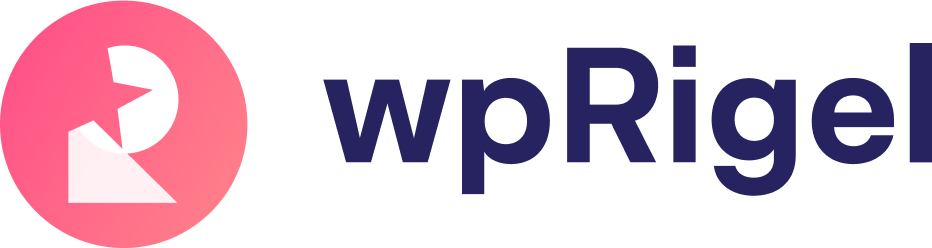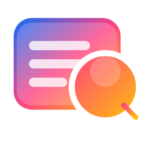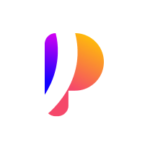Customize the Look and Feel of Your Poll in WordPress
Your poll shouldn’t look out of place on your site. With Pollify, you get full visual control to match your poll with your brand — directly inside the Gutenberg editor. No custom CSS or third-party tools required. This guide walks you through all styling and design options available in the free version of Pollify.
Choose Your Poll Color Scheme #
Pollify lets you personalize both the text and background colors for your poll form. In the block settings sidebar, scroll to the Style section:
- Set Text Color for questions and options
- Pick a Background Color for the entire poll box
- Use the Submit Button Color settings to control button background, hover, and text states
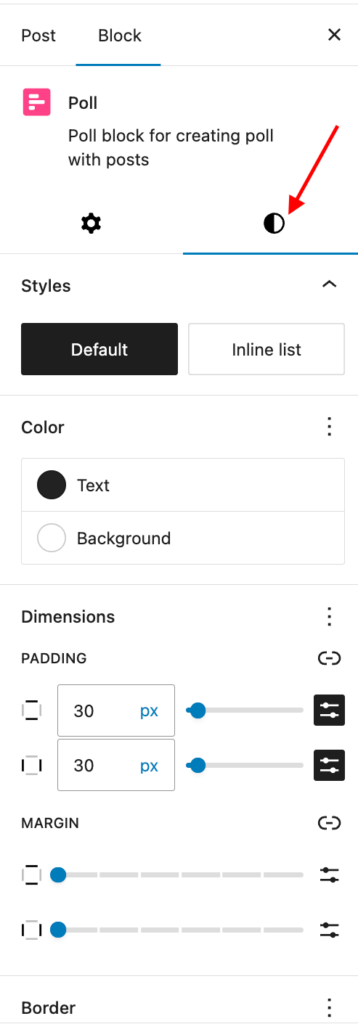
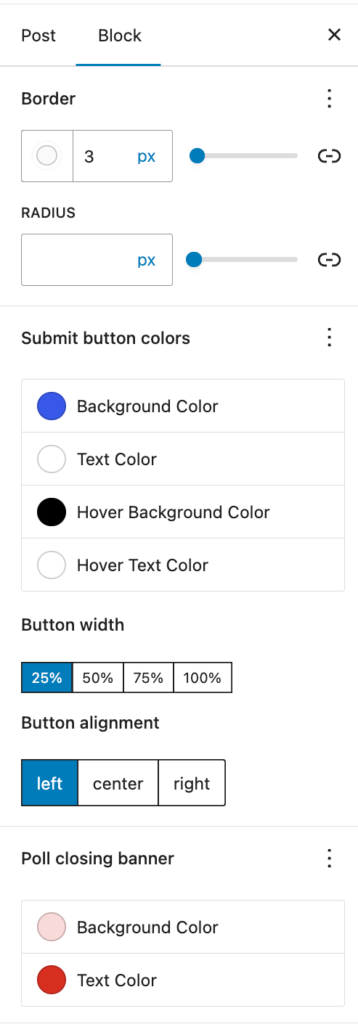
These changes reflect instantly in the editor, so you can see exactly how your poll will look on the front end.
Adjust Spacing with Padding and Margin #
You can fine-tune the layout by adjusting the poll’s padding (space inside the form) and margin (space around it). This is useful when embedding polls between paragraphs or other blocks:
- Increase padding for better readability
- Use margin to create breathing room from surrounding content
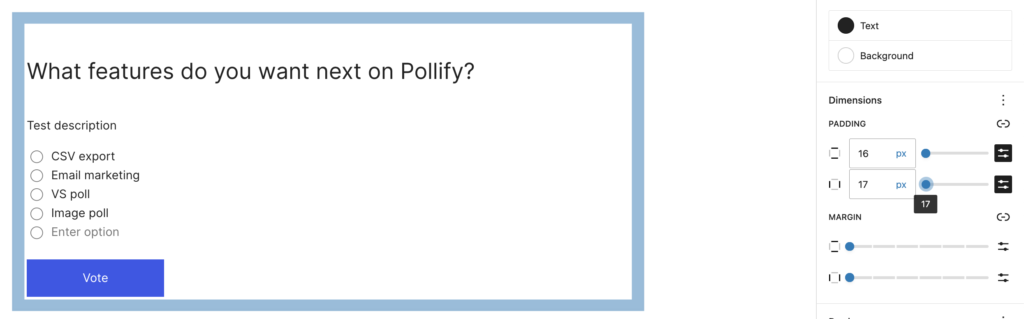
Add Borders and Rounded Corners #
For extra visual polish, you can:
- Apply a border with your choice of color and width
- Set a border radius to create soft corners
This helps your poll stand out while maintaining consistency with your site’s design language.
Style the Submit Button #
A well-designed submit button improves interaction. Pollify gives you full control over:
- Width– Choose from predefined sizes (Auto, Full, etc.)
- Alignment– Position it left, right, or center
- Color Controls– As mentioned earlier, tweak background and text color for default and hover states
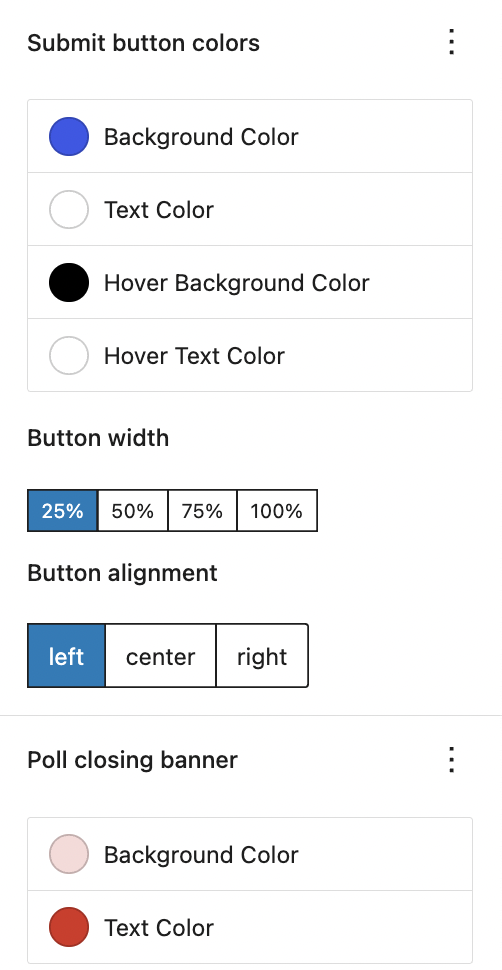
All of this happens in real-time, right inside the Gutenberg editor — no need to switch views or guess what it will look like.
Choose Poll Layout with Toolbar Settings #
At the top of the block, the Pollify toolbar includes additional formatting options:
- Alignment: Set the poll to Wide Width, Full Width, Align Center, or default
- Response Style: Choose between Single Checkbox and Multiple Checkboxes, depending on how many answers a user can select
Design a Poll Closing Banner #
When your poll ends, Pollify can show a closing banner and you can design it too. In the settings panel, style this banner’s text, background, and borders just like the main poll form. It’s a great way to thank users or promote your next survey.
Mobile-Responsive by Default #
All visual styles and layout options are fully responsive. Your poll will look great on desktops, tablets, and mobile devices without any extra setup.
Why Pollify Gives You More Styling Control Than Crowdsignal
With Crowdsignal, styling is limited unless you dive into CSS overrides. Pollify takes the opposite approach: we bring design controls into the block editor where they belong. This means less hassle and no developer dependency- perfect for WordPress users who care about visual consistency.
Explore more about Pollify:
🔗 Pollify Features
💰 Pollify Pricing
📩 Contact Us